Clear File Explorer History and Exit Dropbox
If you’re using Dropbox, make sure to exit the app completely. Then, clear your File Explorer history and check if this quick solution solves the problem permanently.
To delete your File Explorer history, open File Explorer and click on See More (the three dots). Then, select Options, go to the General tab and locate the Privacy section. Hit the Clear button.
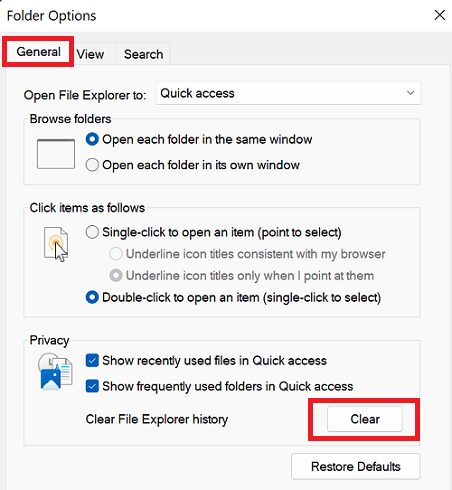
Run Windows Memory Diagnostic
Click on the Windows Search icon and type “memory diagnostic.” Double-click on the Windows Memory Diagnostic app. Select Restart now and check for problems.
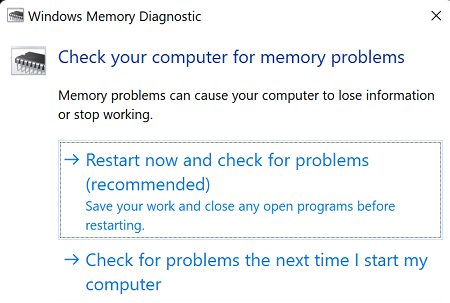
Don’t forget to save your files and exit all the background programs before restarting your machine.
Repair Faulty System Files
If some of your system files got corrupted or you accidentally deleted them, specific functionalities and features may stop working. You can run DISM and SFC to repair faulty system files and fix error code 0xc0000409.
- Launch Command Prompt with admin privileges
- Then, run the following commands one by one:
DISM /Online /Cleanup-Image /CheckHealthDISM /Online /Cleanup-Image /ScanHealthDISM /Online /Cleanup-Image /RestoreHealthsfc /scannow
Restart your computer and check if you’re still getting the same error.
Update Your PC and Perform a Clean Boot
Be sure to install the latest Windows updates on your machine. Go to Settings, click on Windows Update, and hit Check for updates. Many Windows 11 users confirmed that installing KB5011563 solved the problem.
Perform a clean boot to see if there’s a particular program that’s causing this issue. Software conflicts can sometimes occur due to incompatible settings. If error 0xc0000409 disappears after clean booting your device, try to identify the problematic program and uninstall it from your machine.
Conclusion
To fix error code 0xc0000409, clear your File Explorer history and exit Dropbox. Then, run the Windows Memory Diagnostic app. Additionally, run DISM and SFC to repair faulty system files. If the error persists, update your computer to the latest OS version and perform a Clean Boot.
Did you manage to get rid of error 0xc0000409? Which solution did the trick for you? Comment down below.