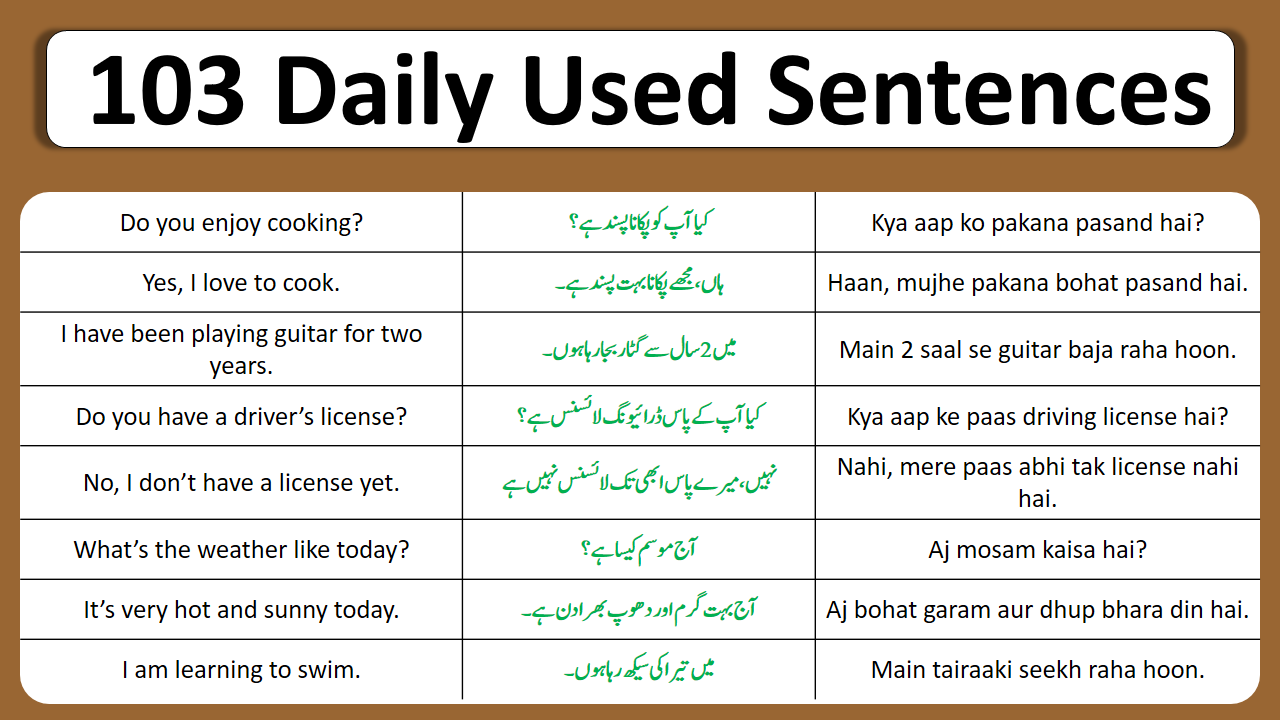Gboard as the default virtual keyboard for Android comes with a variety of features and customizations. And one of them offers you to personalize the look of the keyboard by adding a background photo which makes it beautiful to see.
In this guide, you will learn how to add a background photo to the Android virtual keyboard, particularly Gboard. Make sure you have a photo with enough resolution to avoid a pixelated result. You may try these free tools to upscale photos.
Anyway, check out the guide below!
1. Launch the keyboard, then hit Settings. Or you can go through Android Settings > System > Languages & input > Virtual keyboard > Gboard.
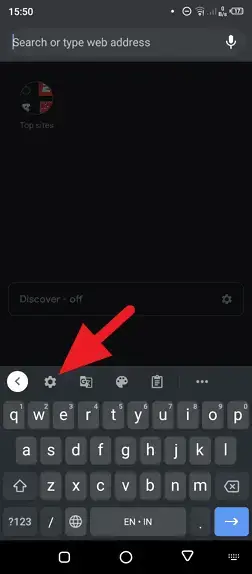
2. Select the Theme menu.
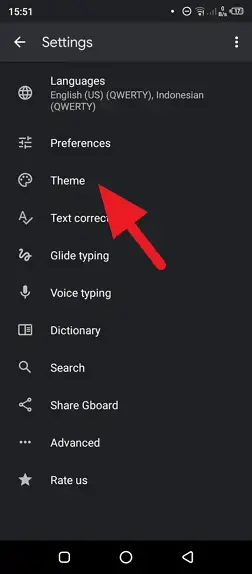
3. Under My theme, tap add theme.
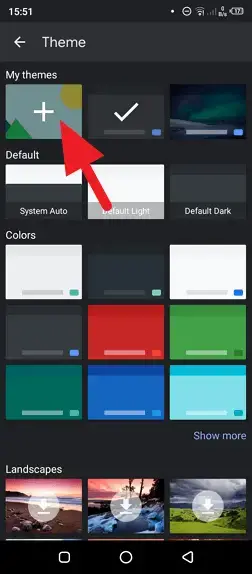
4. It will trigger gallery to open. Select the photo you want to set as a background.
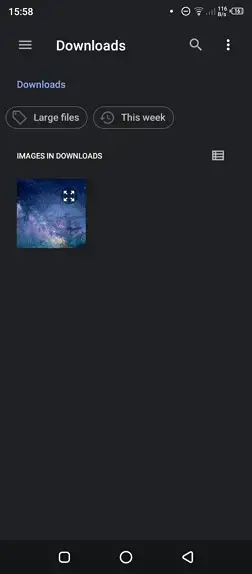
5. Adjust the position and scale, then tap Next.
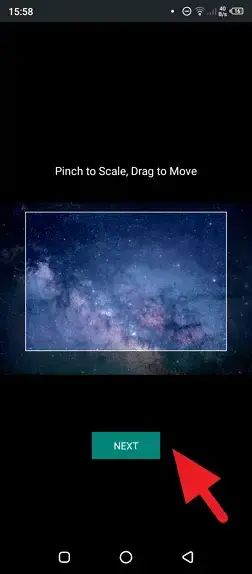
6. Now, adjust the level of brightness. Make sure all the characters can be seen. Then, tap Done.
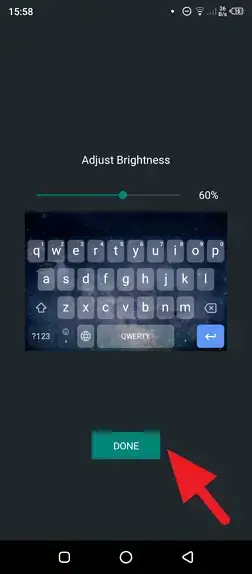
7. Feel free to enable/disable Key borders. Finally, click Apply.
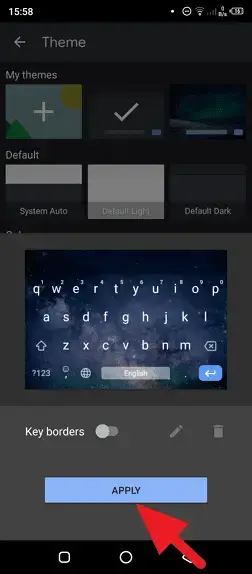
8. The keyboard has a beautiful background now!
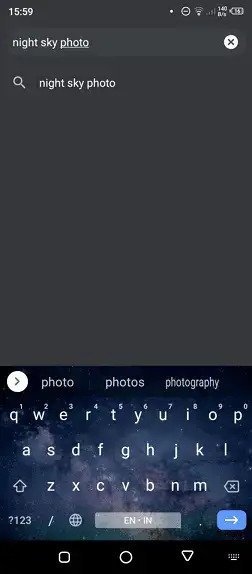
You may create as many themes as you want by reproducing the steps above. In addition, Gboard provides plenty of other beautiful themes ranging from landscapes, colors, and gradients.
Adding a background photo to a keyboard is one way to enjoy the beautiful memories from the past. But you can also set your favorite photo as a desktop background, display it on a digital photo frame, or print it as wall tiles using a service like Wallpics. The options are endless!
How do you put a picture behind your keyboard on Android?
To put a picture behind your keyboard on Android, you can use third-party apps such as Gboard. Install the Gboard app, then navigate to Android Settings > System > Languages & input > On-screen keyboard > Gboard > Theme, and under My themes, add a photo for the keyboard background.
How do I add a picture to my mobile keyboard?
To add a picture to your mobile keyboard, you can use the Gboard app. Install the Gboard app, head over to its menu, navigate to Themes, create a theme, and choose your desired picture in it.
How do I put a picture on my Samsung keyboard?
To put a picture on your Samsung keyboard, you can use the Keys Cafe app. Launch the Keys Cafe icon, select Style your own keyboard, toggle the setting on, tap on Select, choose a picture from your gallery, and tap on Done.