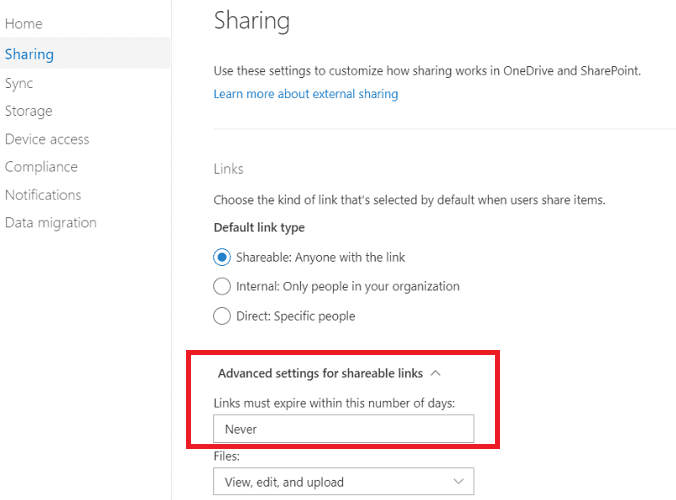How do we visit the mobile version of a website using a desktop computer? Luckily, Google Chrome has come up with a feature that lets you view the mobile version of websites without the need for extensions or third-party software. Check out the following guide!
-
Right-click on the website page and select Inspect. You can also use CTRL+SHIFT+I or F12 shortcut.
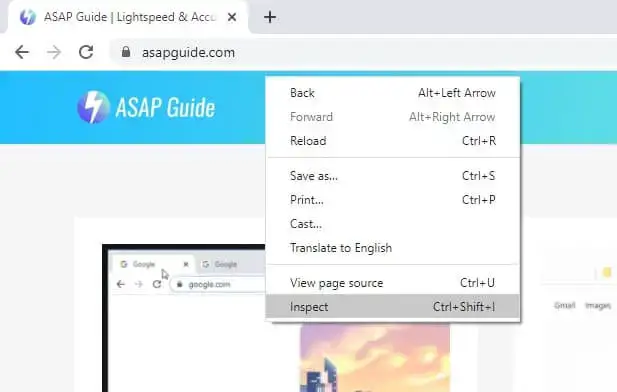
-
Click on the device toolbar icon to enable the mobile view.
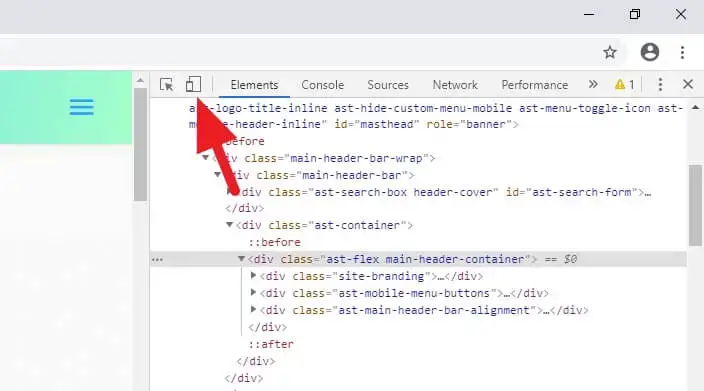
-
In some cases, it best to Reload (CTRL+R) the page first to get the proper mobile version.
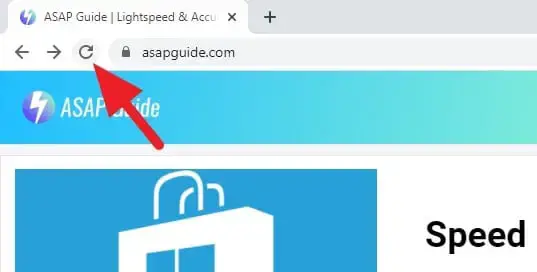
-
Now, you can adjust the screen size manually or selecting device examples available.
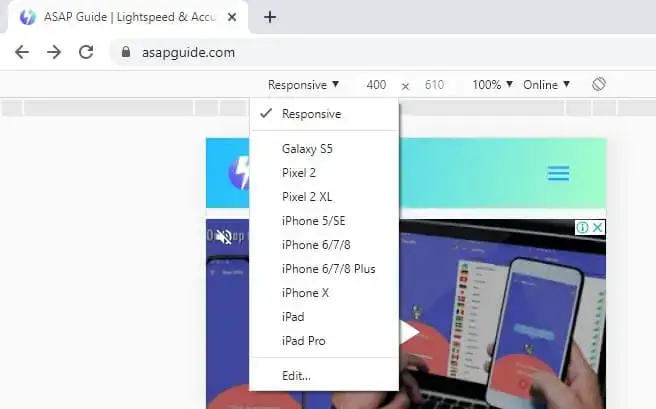
-
After finished, you can disable the mobile view or just close the Inspect window.
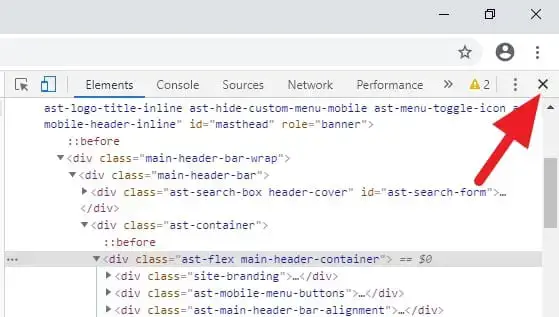
Tools
- Google Chrome
- Inspect Element
Materials
- Website
The mobile view mode isn’t permanent. It’s only available when you running the Inspect window. This certain tool is commonly used by developers to develop websites.
Another popular way to get the mobile version is by using user-agent extensions which I have mentioned in the article How to Upload Photo to Instagram from PC. It can be useful to get a deeper level of a mobile site experience that might not be available on Chrome’s Inspect window.